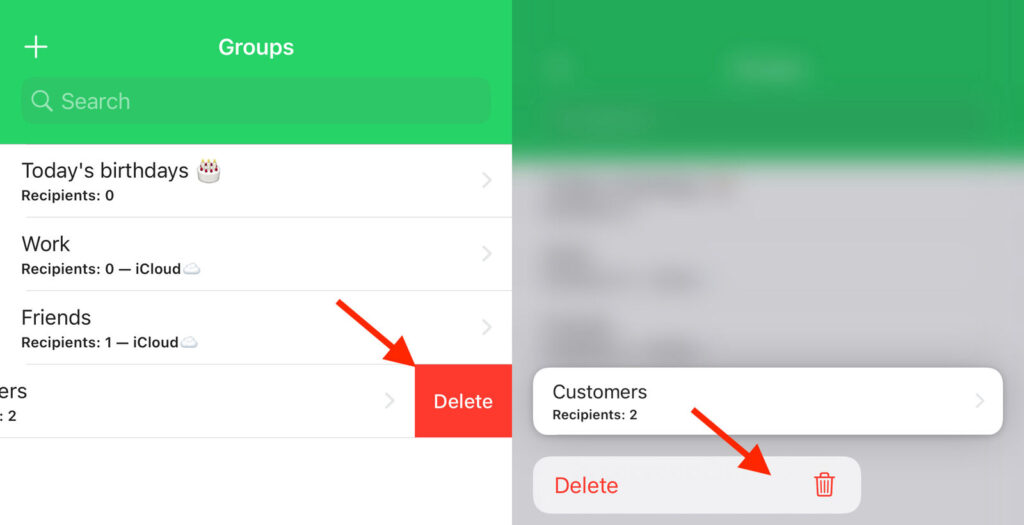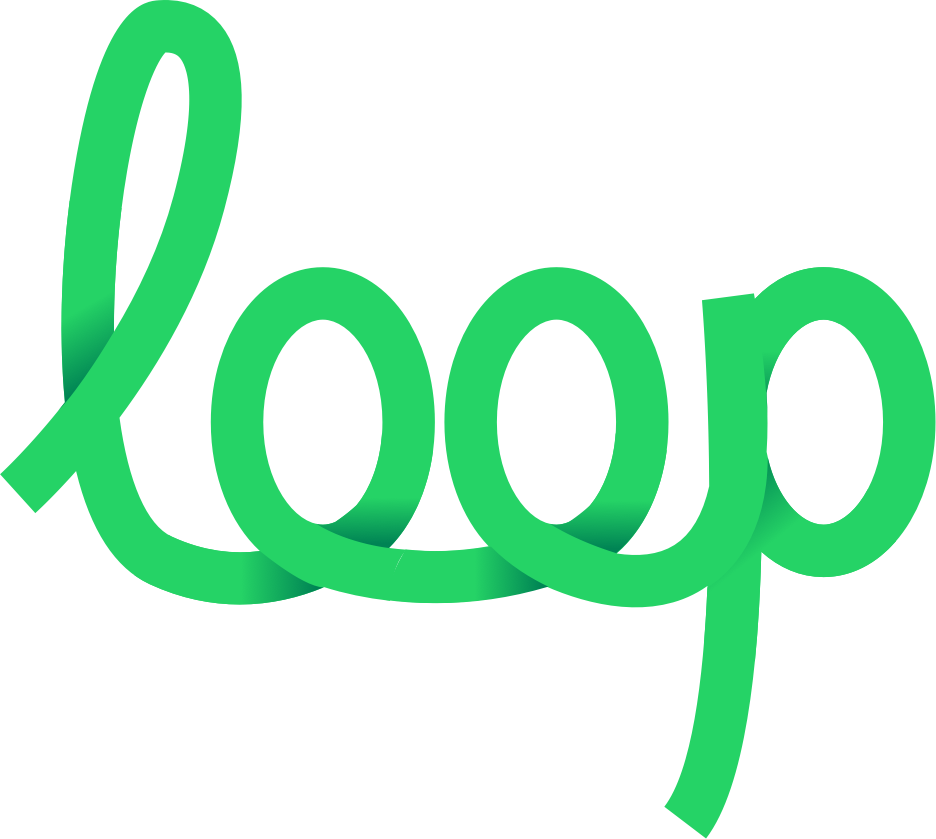How to create/edit/delete groups in iOS app
There are next types of groups in the app:
1) Internal
Groups that you can create, edit, and delete. Internal groups are stored locally on your device and do not sync with iCloud.
2) iCloud
Groups that are stored in your Phone Book (iCloud/Contacts) and synced between your devices. In the LoopMessage app, you can NOT edit these types of groups. The app can only read your iCloud contacts or groups, but not edit them. If you want to edit groups or contacts from your phone book, please follow Apple’s instructions:
3) Smart groups
Automatically created groups that contain contacts related to certain events. At the moment, only one such group “Today’s Birthdays” is supported. You can’t edit group data, but it is automatically updated when you launch the app.
How to create an internal group
1) Tap the “+” button
2) Fill in the name of the group. The group name cannot be empty.
3) Tap the “Create” button. You will then be moved to the created group screen.
4) Tap the “+” button to add contacts to the group.
5) Select the contacts you want to add to the group. The selected contacts will be marked with a checkmark.
6) Tap the Save button. This button will contain information on how many contacts will be stored in the group. After taping the Save button, the screen will be closed and the changes in the group will be immediately saved.
The created group will be stored locally on your device. And will not be uploaded to external servers.
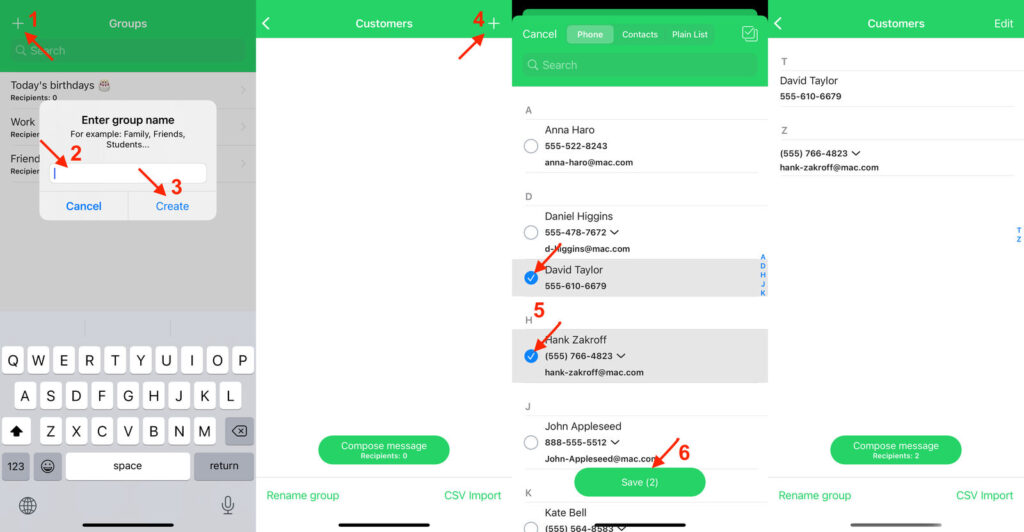
How to edit internal groups
- Tap on the group that you want to edit.
- Tap the Edit button.
- Select the contacts you want to add or remove. The selected contacts will be marked with a checkmark.
- Tap the Save button. Changes in the group will be immediately saved.
You can only edit internal groups that have been created in the app. You can’t edit iCloud or “Birthdays” groups.
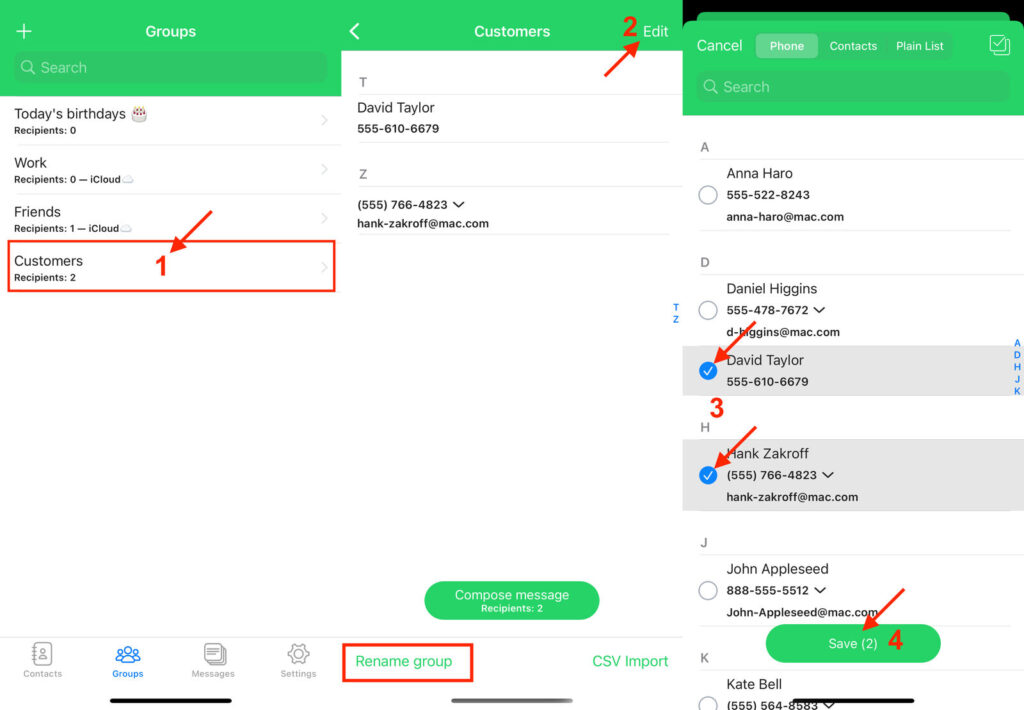
How to delete internal groups
There are 2 ways how you can delete a group:
- Swipe the row to the left side, and tap “Delete”.
- Make a long tap on the row and select “Delete” in the menu. It works only on devices with iOS 13 and above.
You can only delete internal groups that have been created in the app.