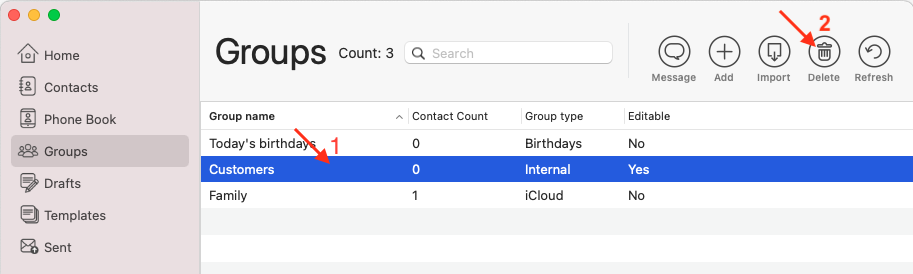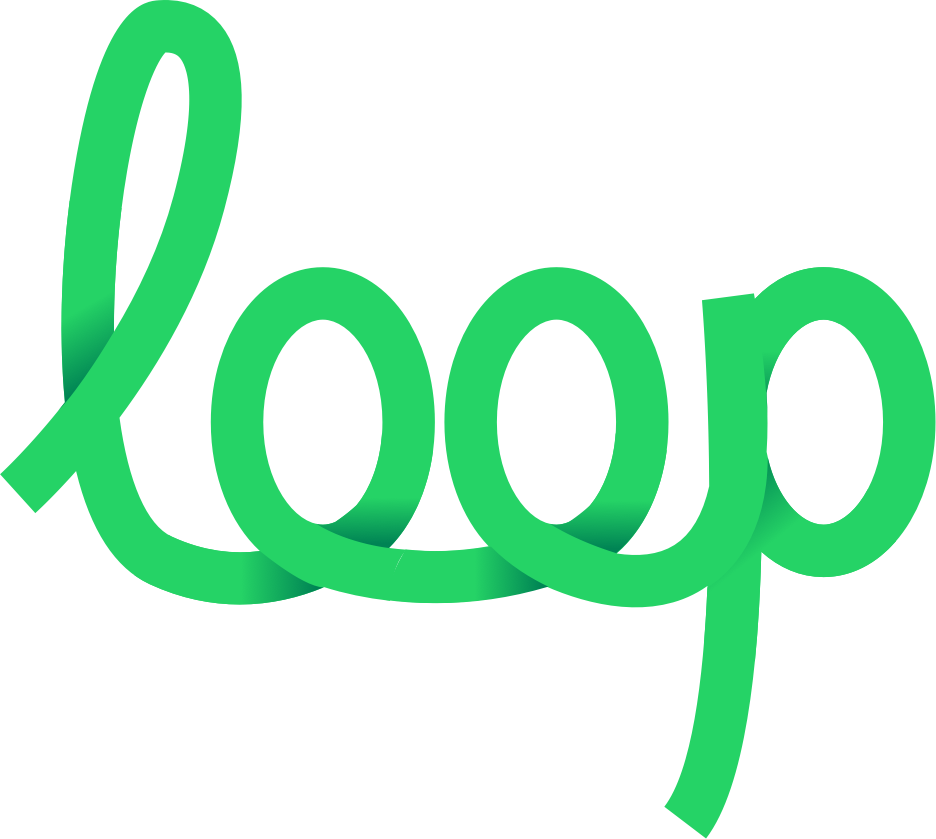How to create/edit/delete groups in macOS app
There are next types of groups in the app:
Internal
Groups that you can create, edit, and delete. Internal groups are stored locally on your device and do not sync with iCloud.
iCloud
Groups that are stored in your Phone Book (iCloud/Contacts) and synced between your devices. In the LoopMessage app, you can NOT edit these types of groups. The app can only read your iCloud contacts or groups, but not edit them.
If you need to edit groups or contacts from your phone book, please follow Apple’s instructions:
Smart groups
Automatically created groups that contain contacts related to certain events. At the moment, only one such group “Today’s Birthdays” is supported. You can’t edit group data, but it is automatically updated when you launch the app.
How to create an internal group
- Select the Groups section
- Click the Add button
- Fille the Group Name
- Click the “Add / Remove Contacts” button. And in the open window, select the contacts you want to add to the group. Or you can do it later.
- Click Save
The created group will be stored locally on your device. And will not be uploaded to external servers.
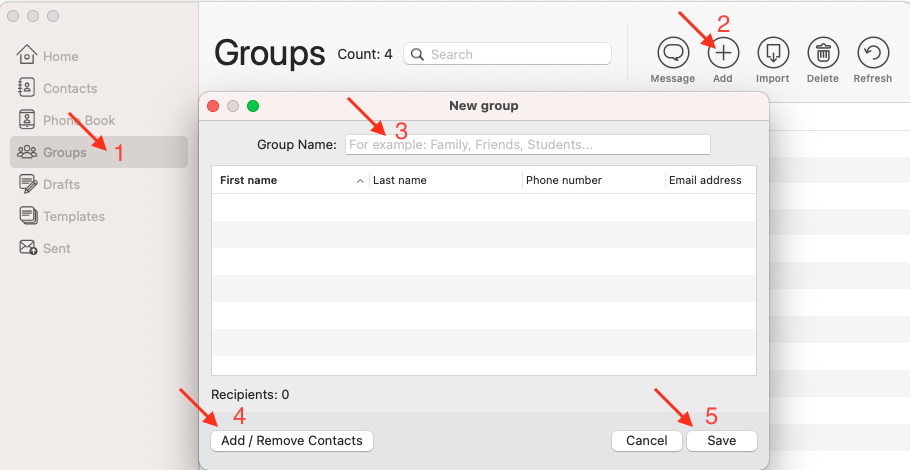
How to edit internal groups
- Double-click on the group you want to edit.
- Repeat the steps described above
You can only edit internal groups that have been created in the app. You can’t edit iCloud or “Birthdays” groups.
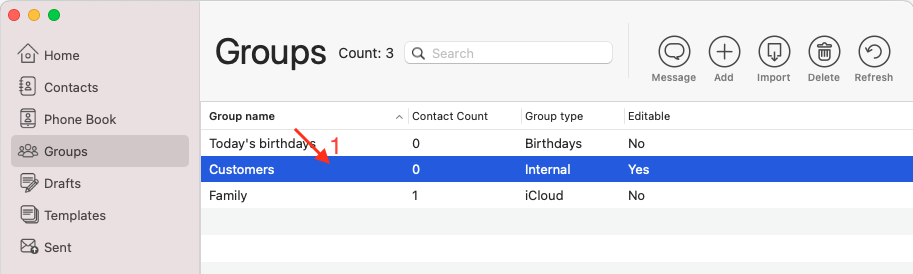
How to delete internal groups
- Select a group you want to delete
- Click the Delete button
You can only delete internal groups that have been created in the app.